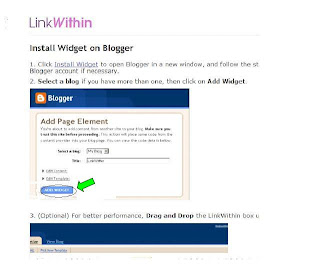There are many blogging platform out there which each of them serve the same purpose but with different outlook. Today am sharing my main motive of using blogger.com as my platform. Here are the main reasons why I choose it as my platform
==> It is free to use; I choose blogger.com as my platform because it is free to use, even without buying domain, you can still blog, once you have passion for blogging.
==> It can be monetize even without buying domain for it; easily without any doubt, you can monetize the traffic of your blog even without buying domain for it, so many people are out there are still using .blogspot.com, and they are still able to monetize there blog for the traffic they receive every day.
==> Unlike
wordpress.com, you don’t need to install plug-in before you can edit or change the outlook of your blog; it is not new to people using wordpress.com as there platform that they will need to install some plug-in before they can edit some part of their outlook. But this is not applicable to those using blogger.com as there platform, because you can edit, backup/restore your template without the installation of any plug-in.
==>
Blogger.com is own by google; because of the fact that blogger.com is own by google, one can relax and feel free of using it, because it is very difficult to hack google, due to expert in the area. If someone is telling you that he can hack google, just tell such person that you can guarantee him that he will never succeed doing so. However, make sure you keep your login detail safe, because this is what the hacker can use to have access to your dashboard and have control over it. Google will not be responsible for keeping your password in a lesser safe place, e.g keeping it on your phone. Please note; never use your email and password in another place different from blogging platform, if you sign up in another place different from what is related to google, your login detail can easily be copied from such place e.g forum. Therefore, it will be of help to have another email or gmail to use in forums.Which platform did you prefer most? Did you have anything similar to this or different from this? If you have any other thing you would like to say, kindly relay your comment in the comment box.